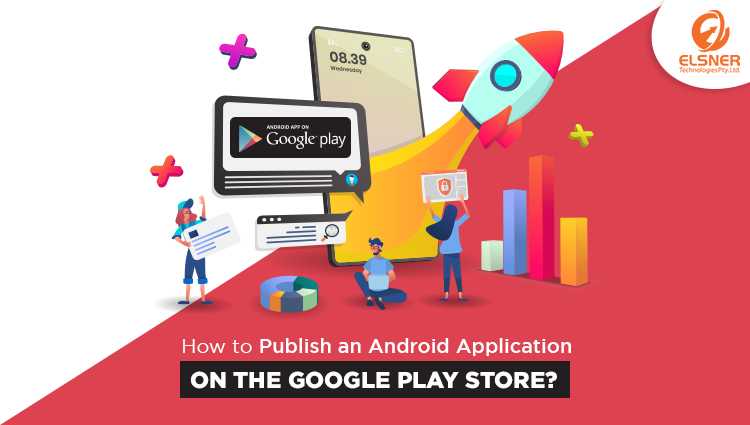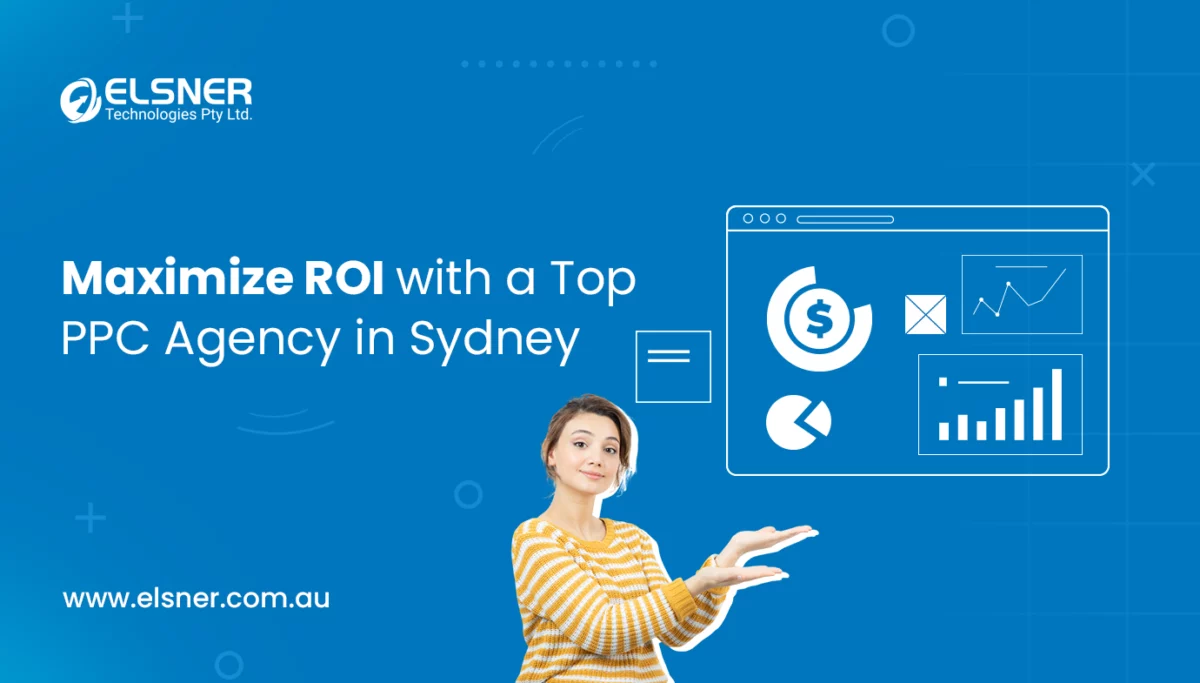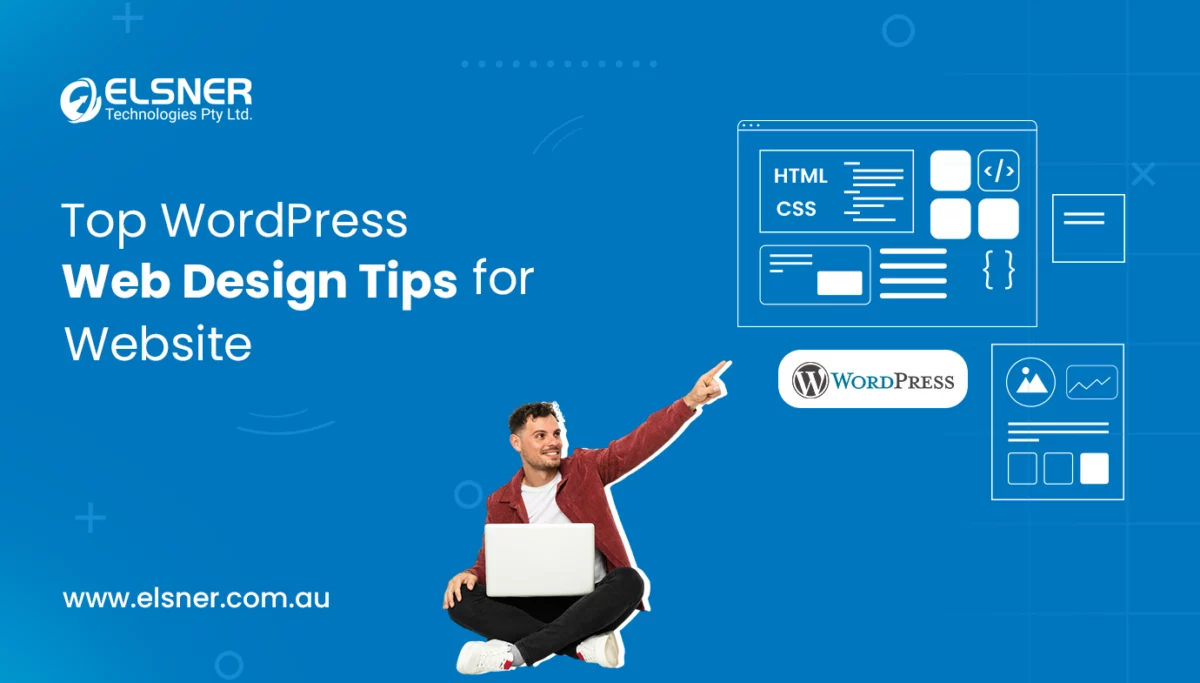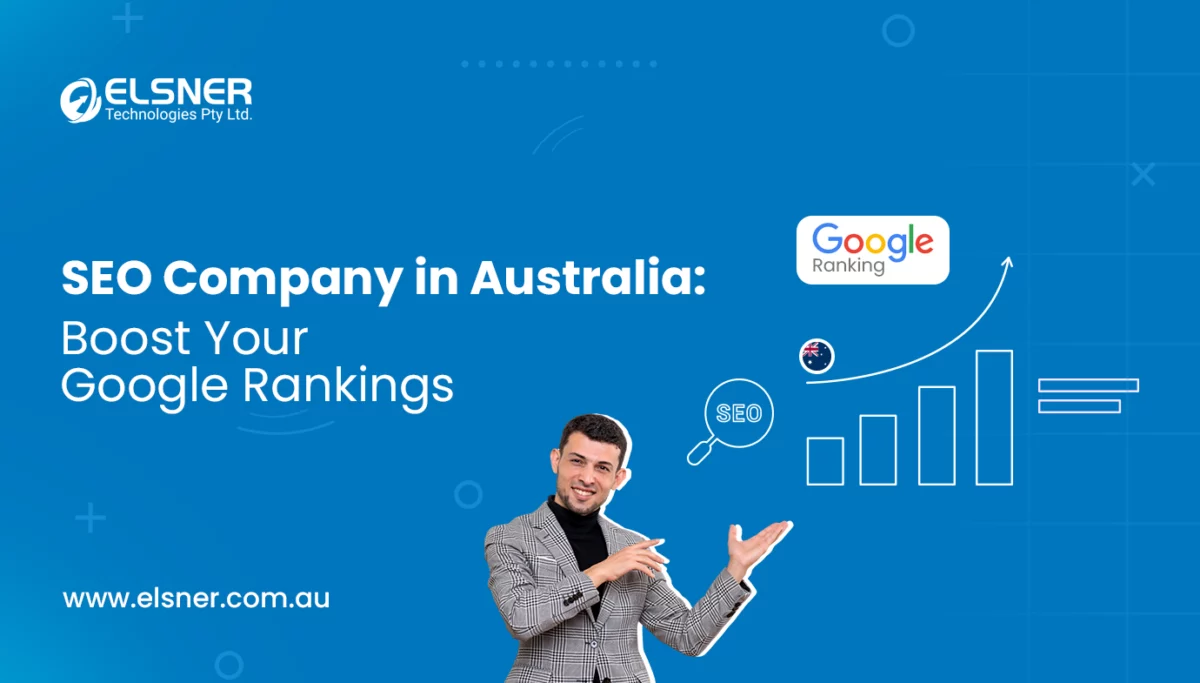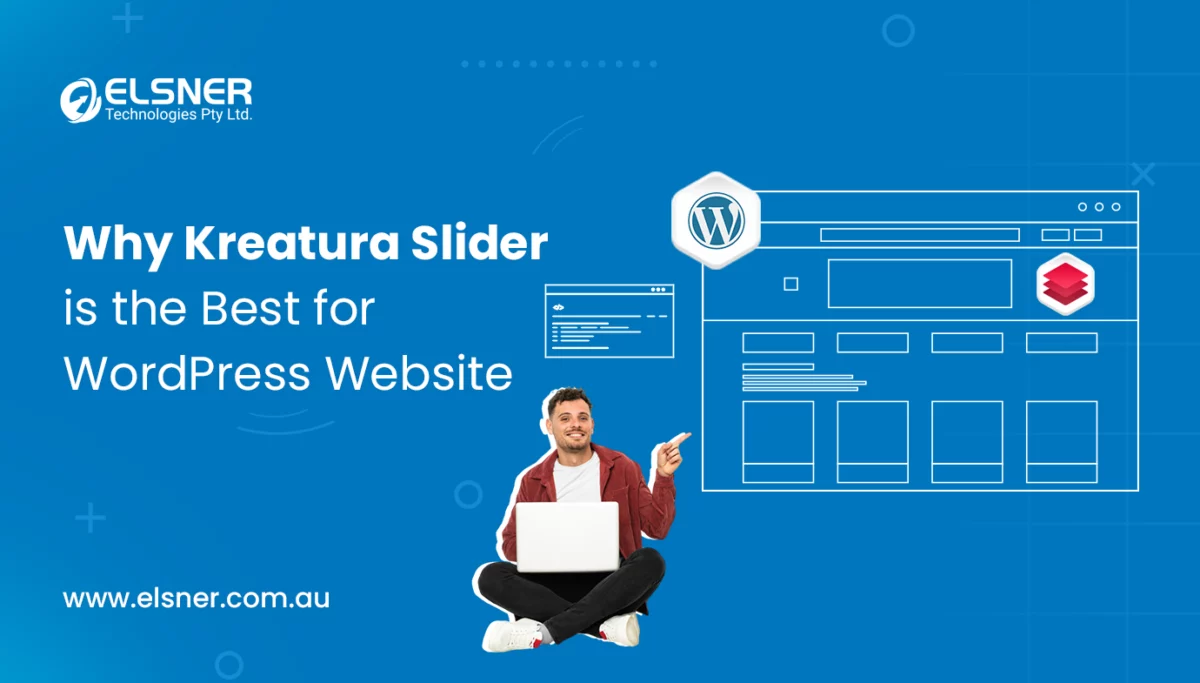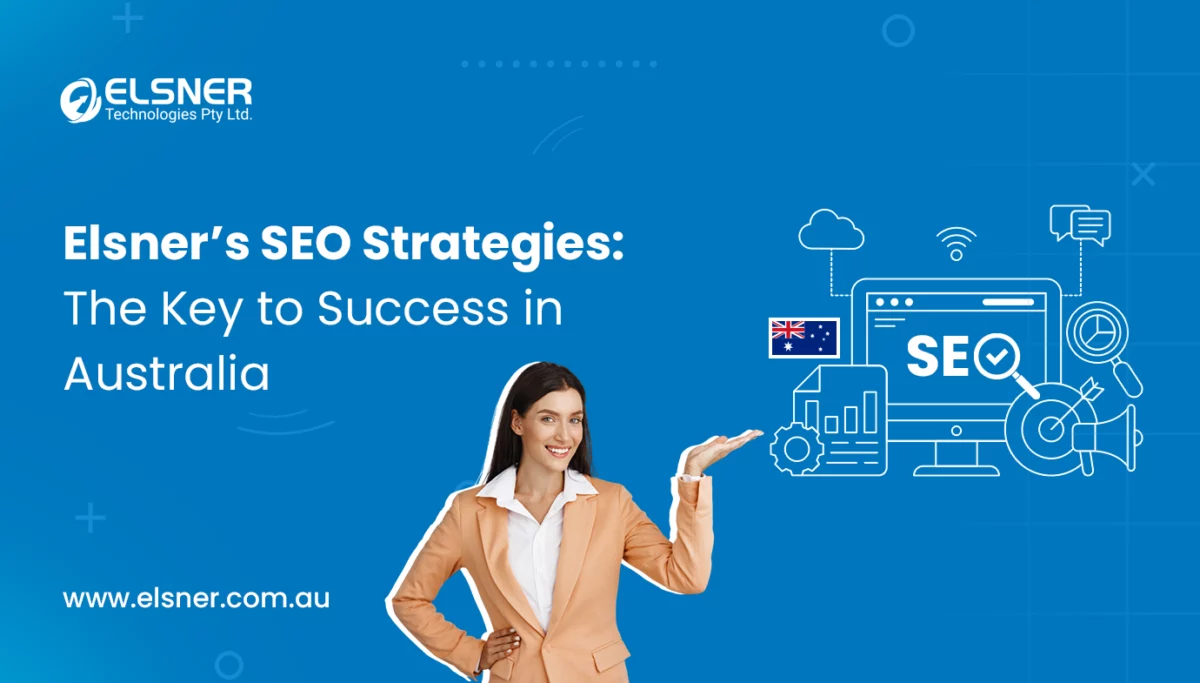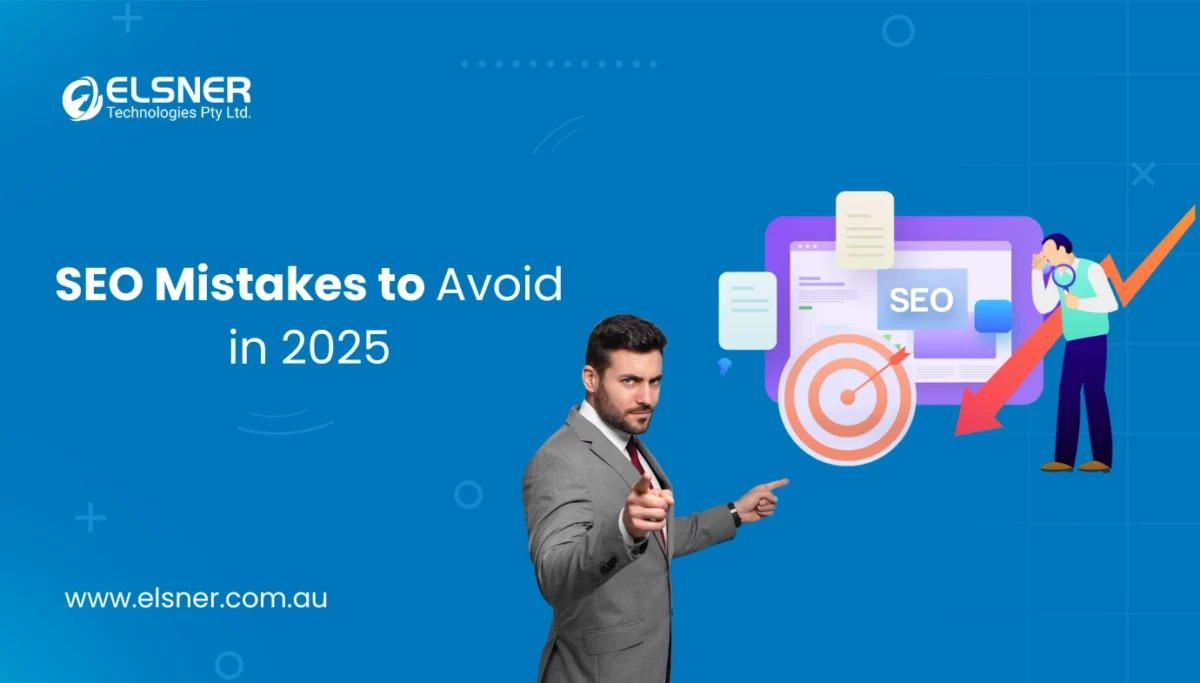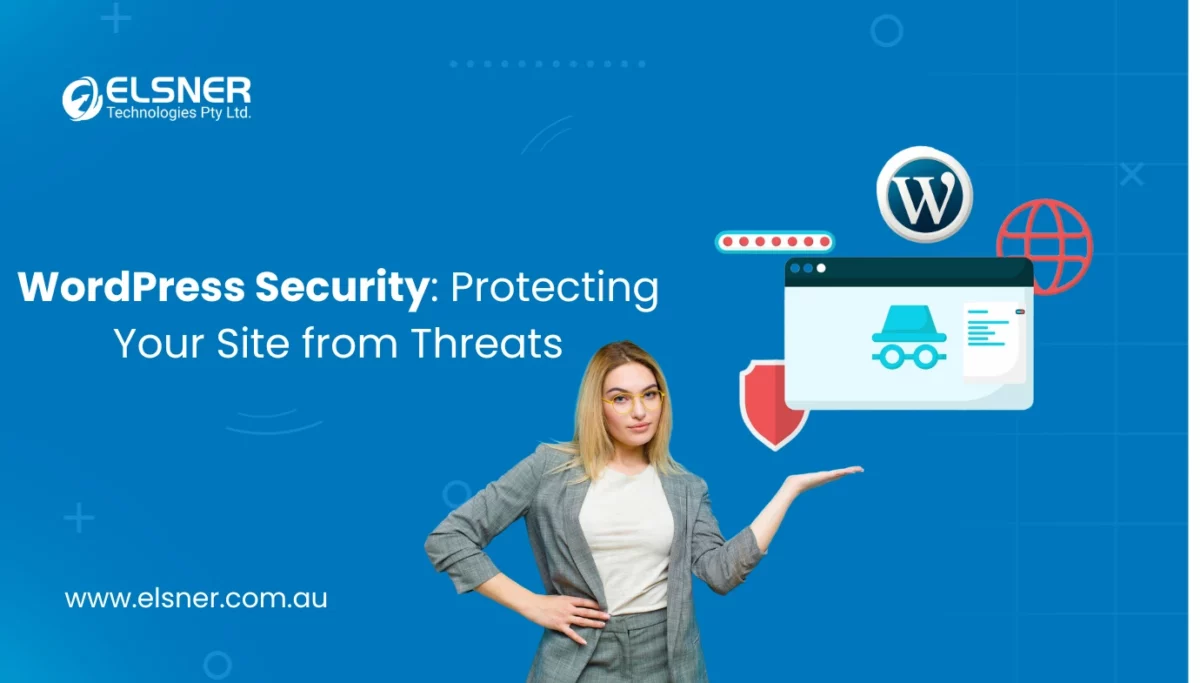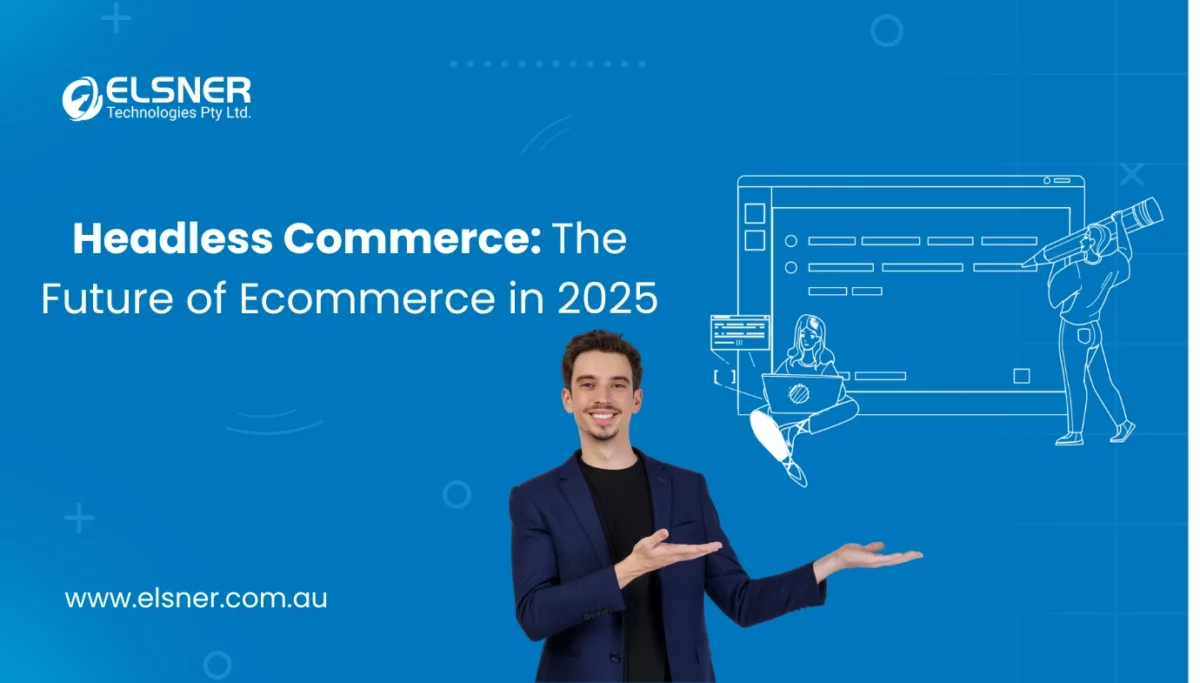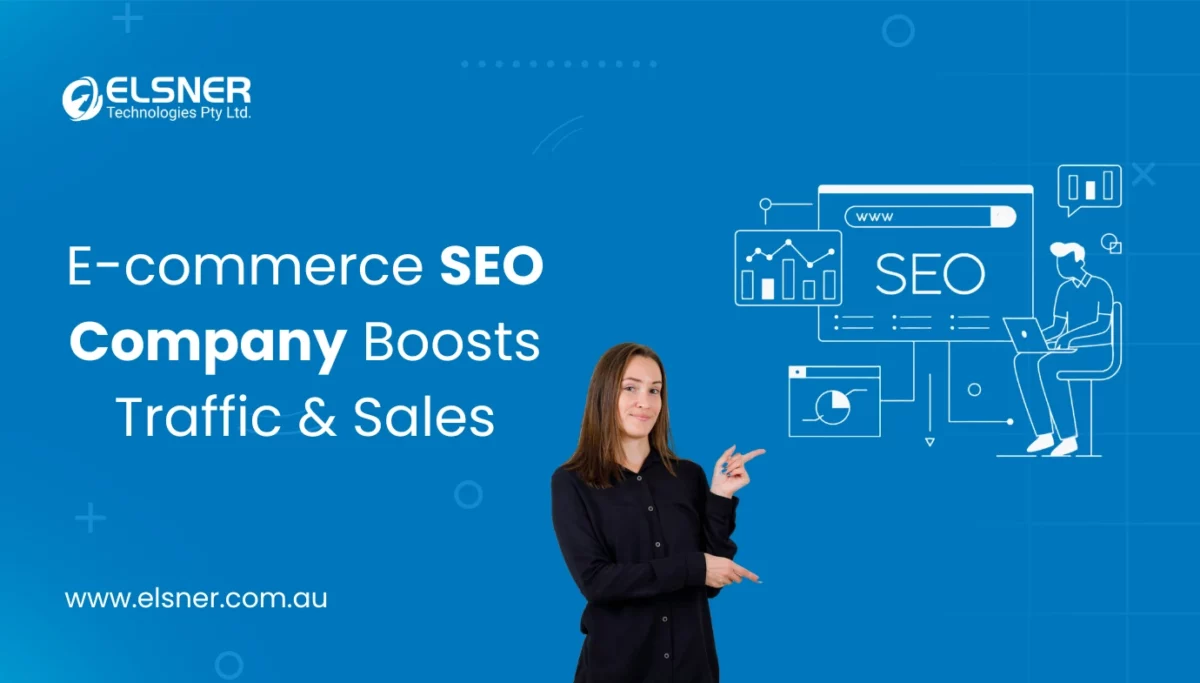How to Publish an Android Application on the Google Play Store?
MobileMobile app development is a complicated process that requires great strategies to run the app successfully on the Google Play store. There should be a structure and the right information for Android app development before realizing it on the Play Store, like:
- Google Play Publisher Account: This will be used to publish and handle the app-related information.
- Signed APK of the Application: This mobile app development needs these APK files that will be uploaded to get a digitally signed certificate.
- App Icon: During the Android app development process, ensure that the icon is in 512*512 32-bit format and saved in PNG format.
- Feature Graphic: The size of this should be 1024*500 JPEG or 24-bit PNG without alpha.
Get the Application Information Ready
Log in to the Google Play Console using the Play Publisher account. Select All Applications from the menu, and then Create Application to begin creating the application. Select a language and enter the title for your application, which should be limited to 50 characters. Add relevant information to the following page, which includes:
- Add a short description of your application, which will be displayed in the Google Play store listing and convince people to download the application.
- Define more details in the full description column, which has a maximum limit of 4000 characters. This section generally includes the essential features and advantages of your application.
- Adding a screenshot is important to display your app in action. This section requires a minimum of two screenshots but you should aim to upload at least seven images.
- Using high resolution for the icon displayed in the Google Play store for the user’s
- feature graphic is an optional element, even when, without this feature, it will not be featured on Google Play. Try making it a simple, bold, and vivid image that promotes the brand.
- You can add the video link to the application
- Define the application type
- Mention the category of your application, which can be education, travel, business, and more.
Upload the App Bundle Files or APK for the Application
Ensure that you have all the prerequisites, like single app release, expansion files in case of a larger app, and unique bundle ID, which are required to release the app before release. Beta and Alpha releases are an opportunity to test the application and get valuable feedback to improve it before release. There are some tools for receiving the correct feedback from the users.
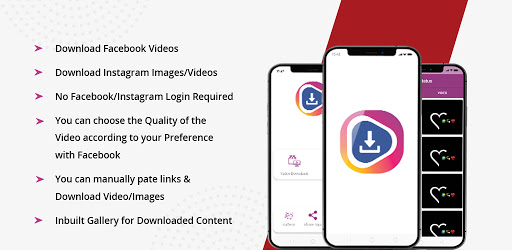
- Select whether you want to use the Google Play app to sign into your application or click on the OPT-OUT to ignore and sign in locally
- Click on Browse Files
- Choose the App bundle files or APK that you want to upload
- Click on the Review button at the bottom of the page, which helps in confirming and submitting the application release information.
Setting the Application’s Content Rating
Set the application content rating on the Content Rating page from the menu:
- Click on continue
- Enter the Email address
- Select the app category from the options
- Start filling out the survey for app ratings; this helps in identifying the content of the app
- Save questionnaire
- The Calculate Rating option will display the app rating of the application on the Play Store
- Apply rating to confirm the application’s content rating
Set Distribution and Pricing Plan
Go to the Pricing and Distribution page from the menu because:
- Select whether you want the application to be PAID or FREE
- Select the Available countries in which you want your app to be released or else select the Unavailable option
- If your app is suitable for children under the age of 13 or not.
- If the application contains ads,. Check yes or no.
Publish the Application
Go to the App releases from the menu:
- Click on Manage Production
- Then edit, Release
- Click on the Review button at the bottom right
- Click on the Start Rollout to Production button to finalize the process
- Click on confirm when prompted
Summary
If you pay attention to the above steps carefully, then you are all set to publish the app successfully on the Google Play Store. This is not the end of your task; there are a lot more of them that you need to consider after completing the mobile app development process efficiently. You need to focus on improving the app’s performance regularly and give updates to the customers to resolve their issues. As a business owner, you need to build strong strategies to grow your business and conversion rates. Ensure that your Android app development company is regularly analyzing the performance of the app in the market and providing a better user experience.
You can also look at the reviews, both positive and negative, of your application. This will help you understand the app’s strengths and weaknesses easily, which can be used to make changes in the app accordingly.