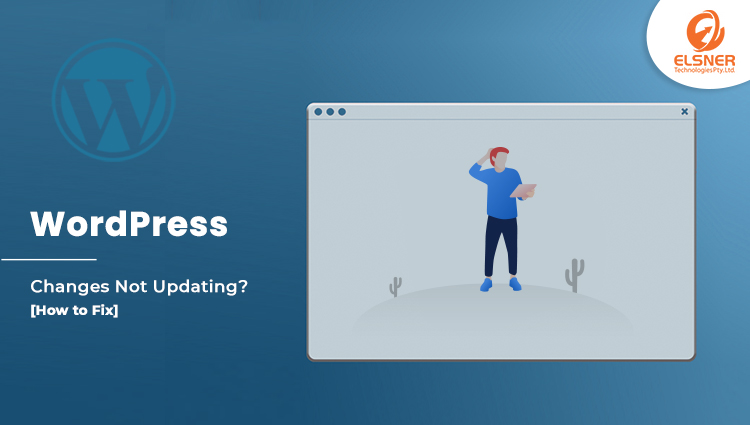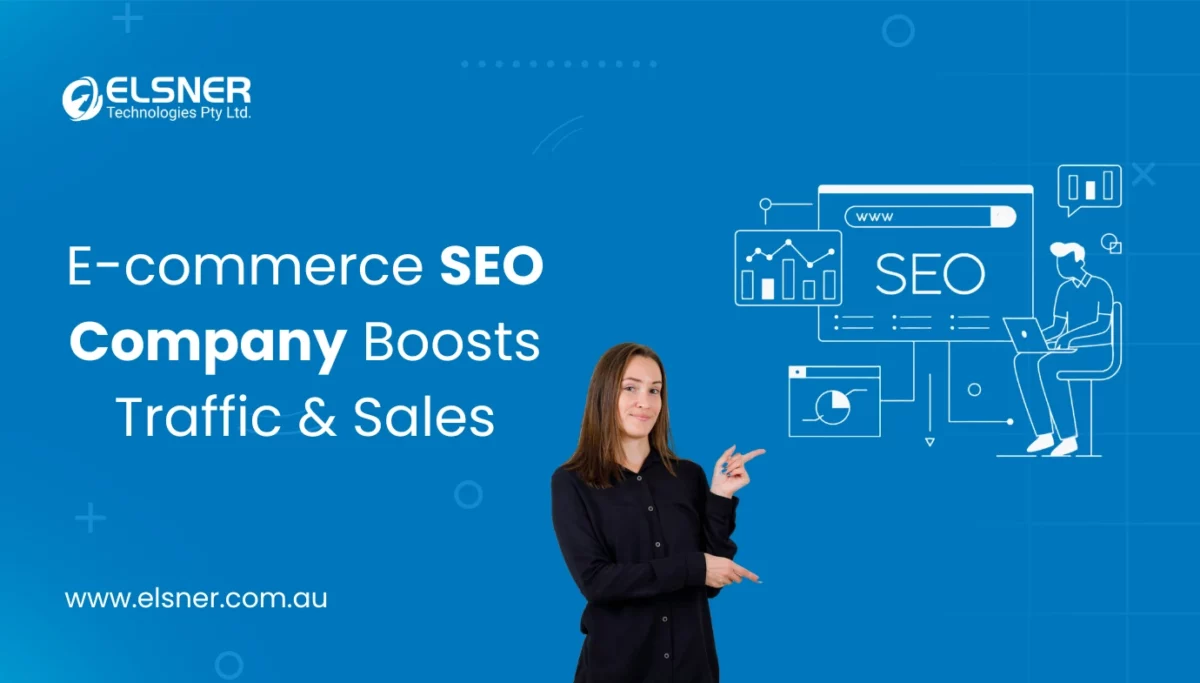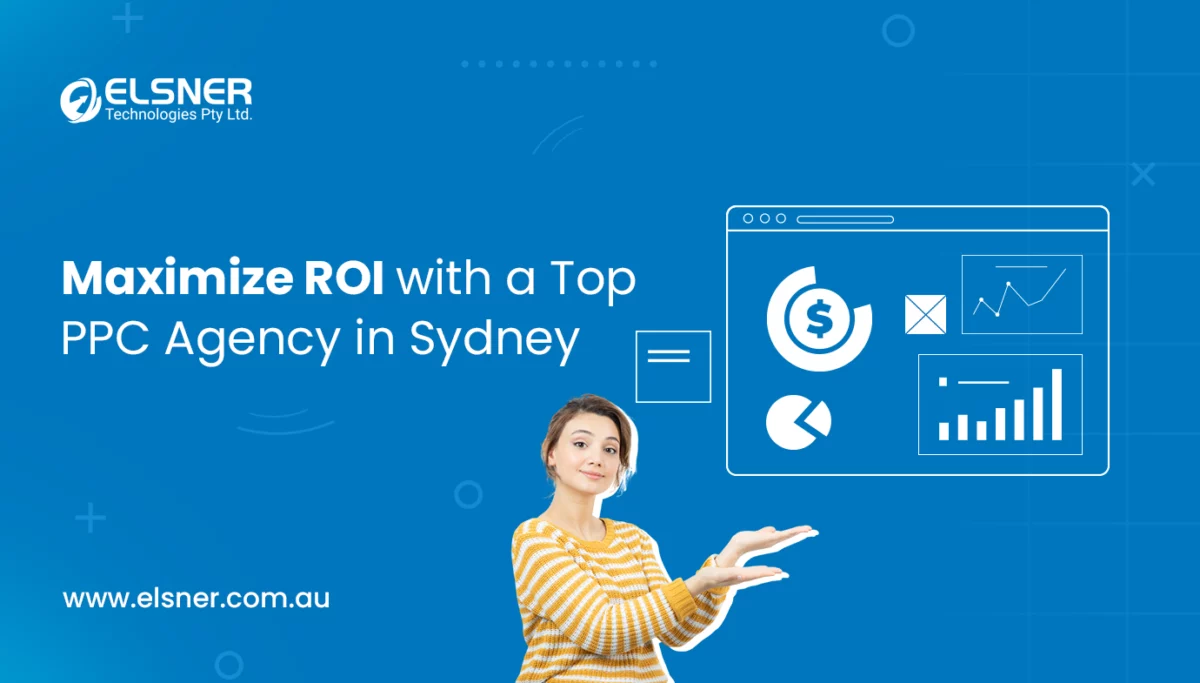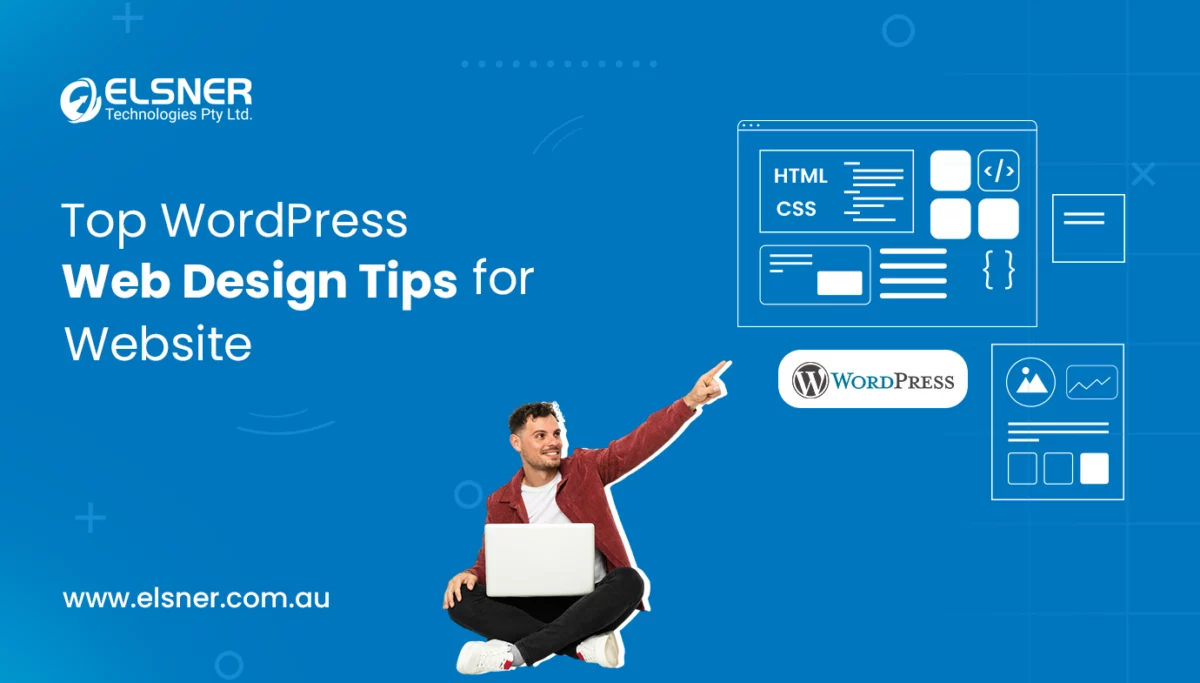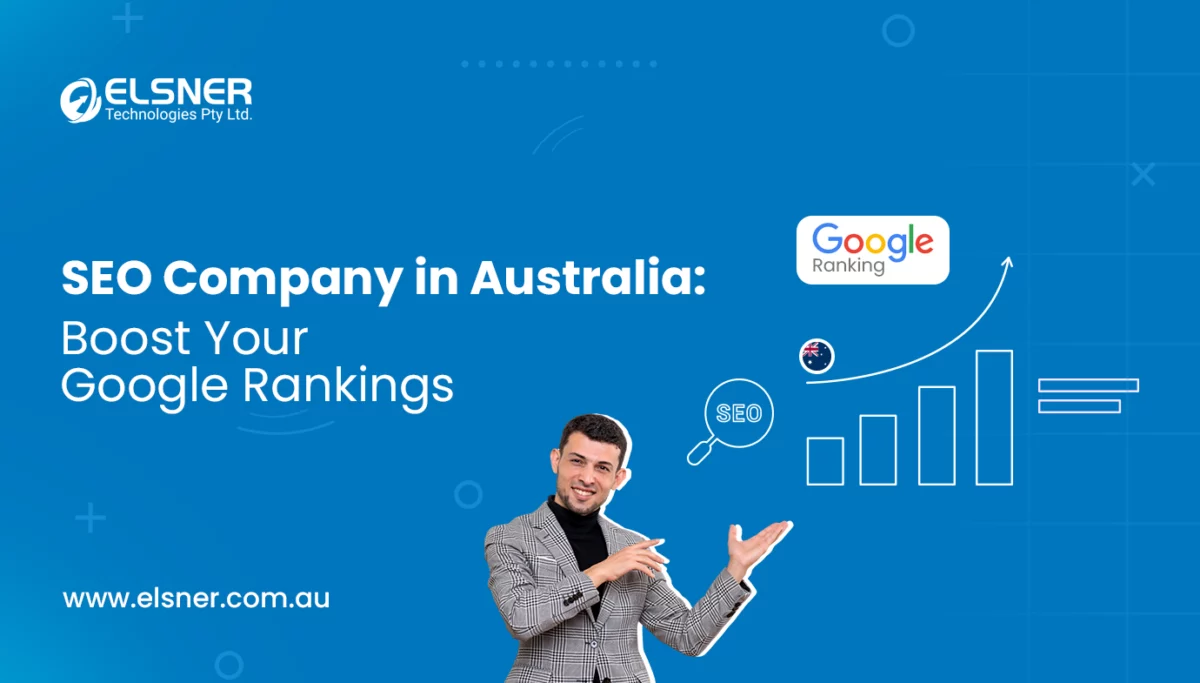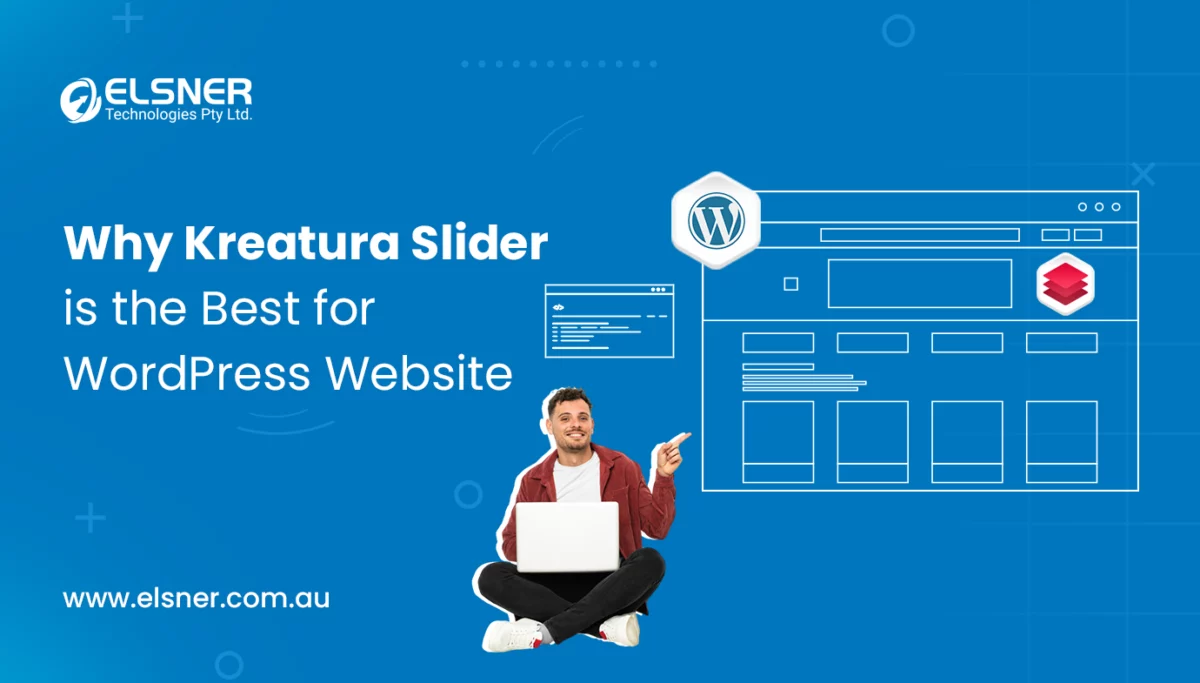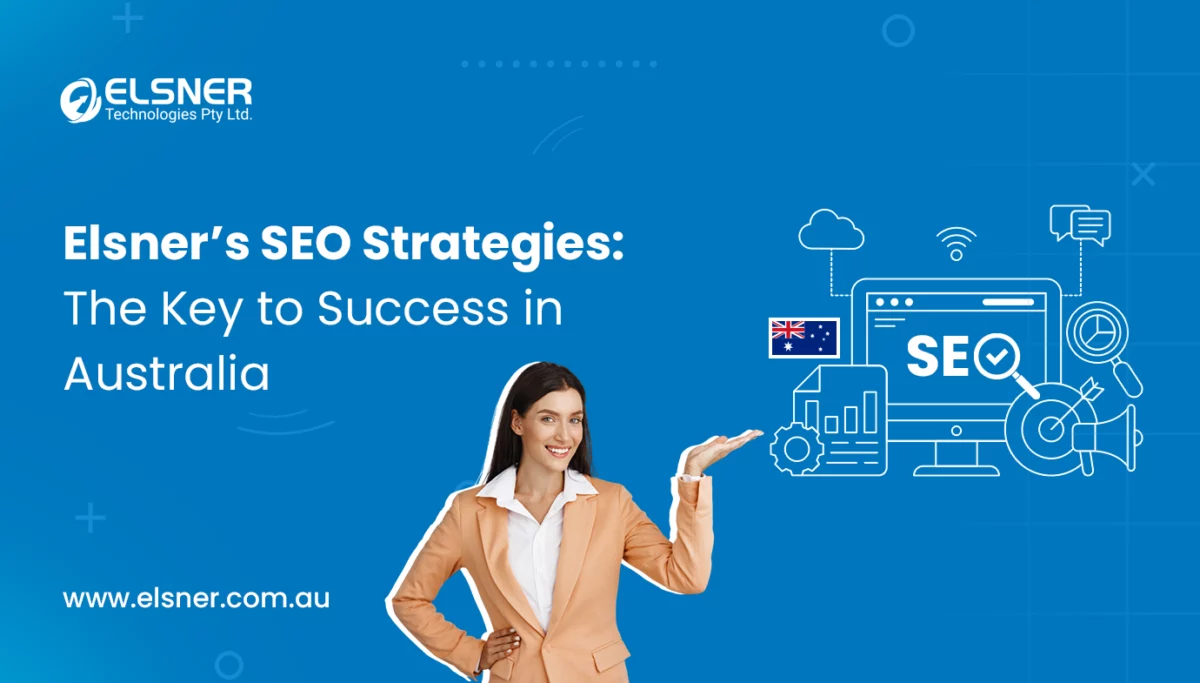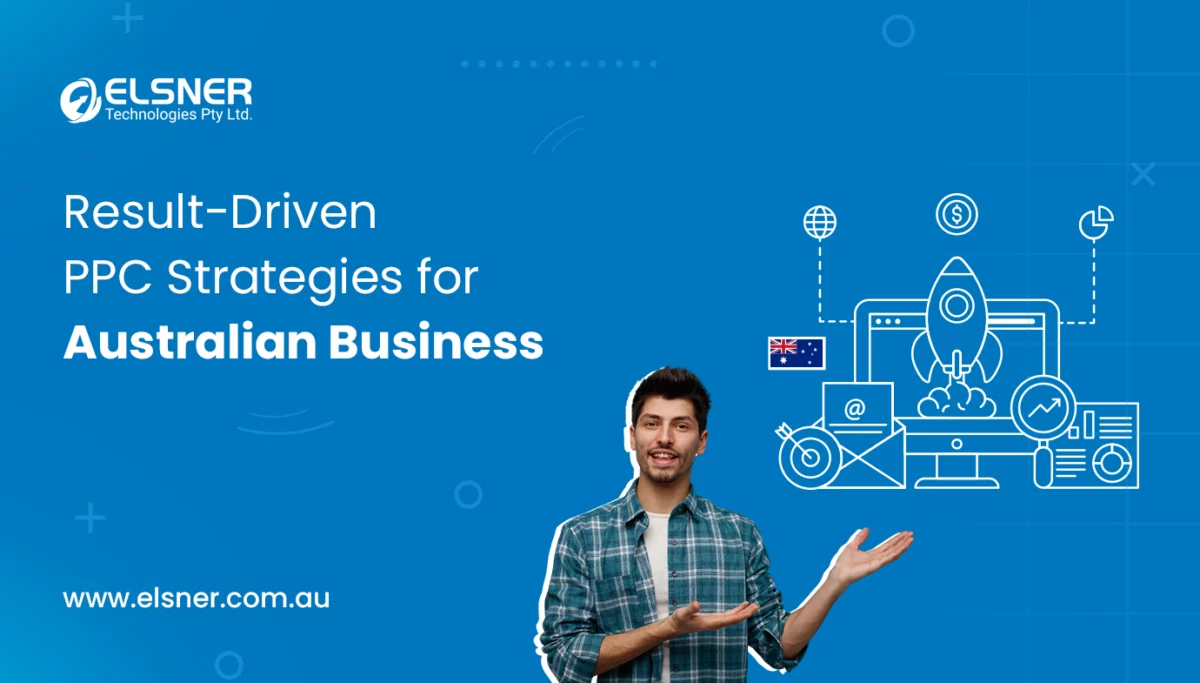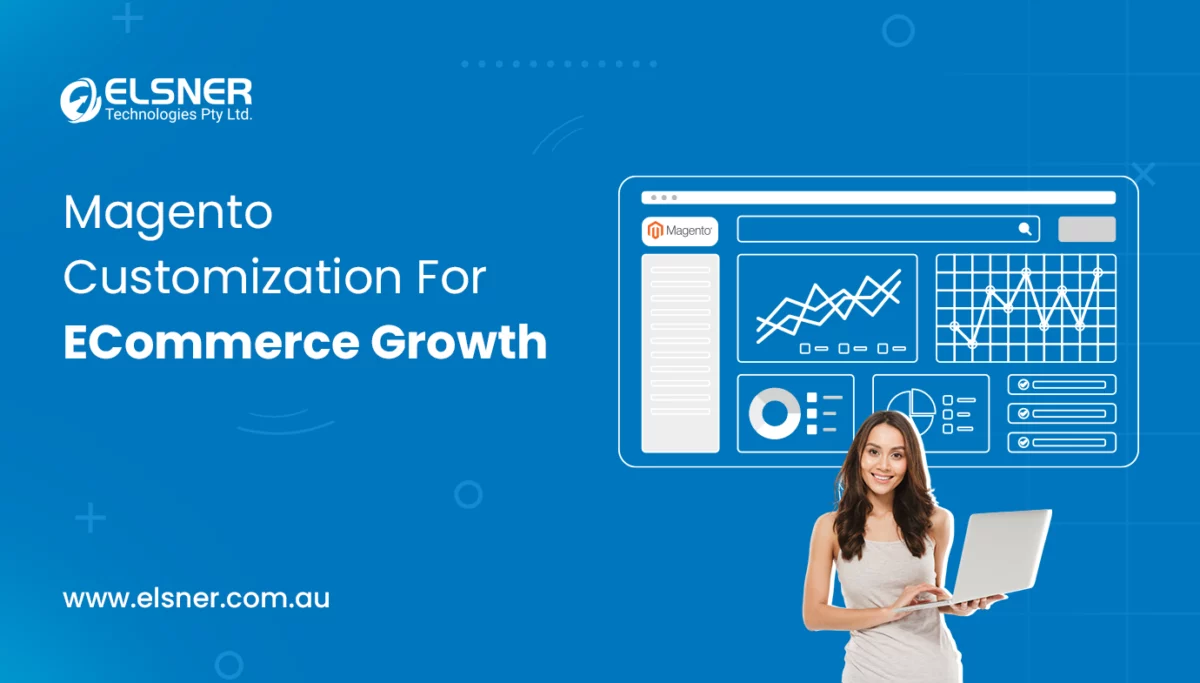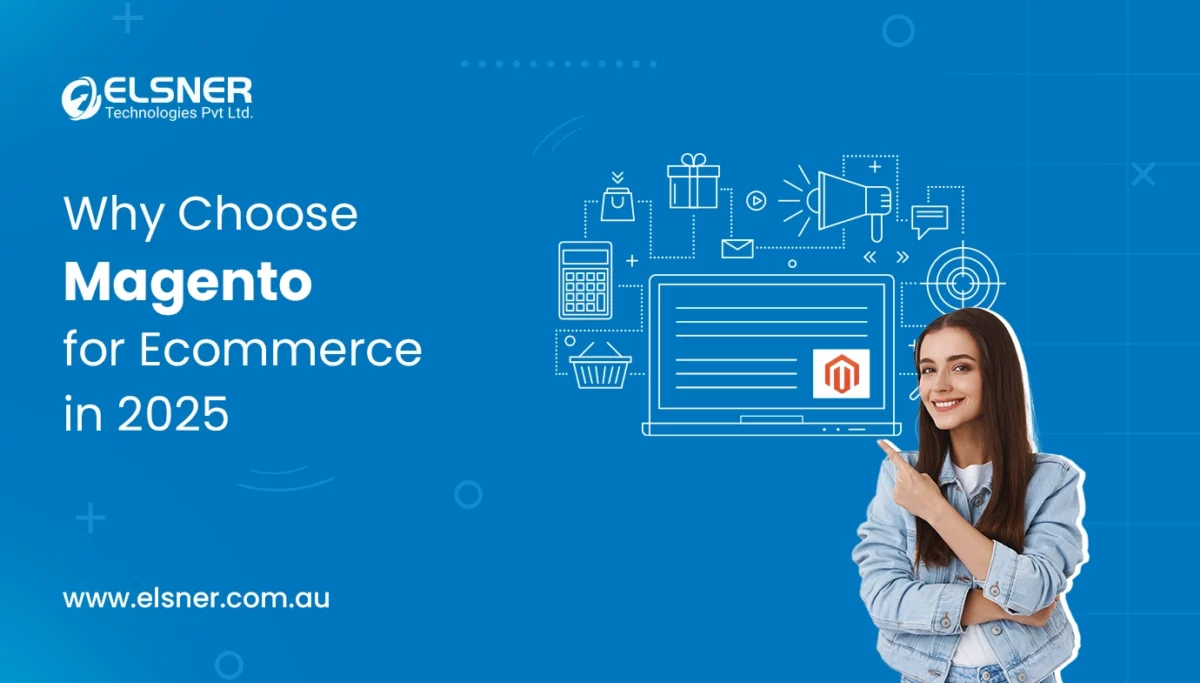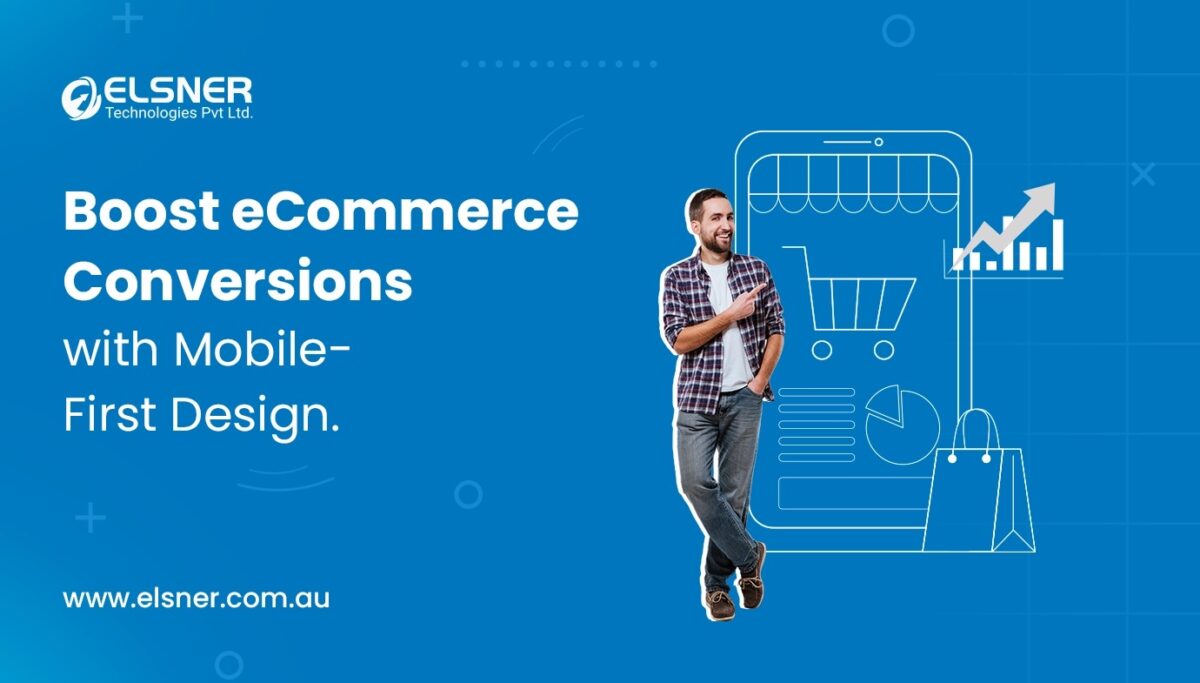WordPress Changes Not Showing? Here’s How to Fix the Problem
WordPressYou might face a problem with WordPress changes not displaying on the website. What if you have customized your website and saved the changes, and it does not show up? The most commonly heard issue is that caching is not done correctly or working on incorrect details for the website.
Adding a WordPress development website is a great practice to keep it user-friendly. Sometimes WordPress websites should reflect the WordPress changes the moment developers hit the save button.
How can you Resolve the Caching Problems?
This is a common reason for not seeing the WordPress changes. Data caching will improve the website performance and storing the data temporarily. This will help get access to the data during the WordPress changes and not regenerate or download it every time visitors view the website.
Web Browser Cache
When users visit any website multiple times, the browser detects the WordPress changes, which are automatically replaced in cached data. Sometimes the browsers will not see minor changes and do not display the updated version of the website. Some things you can do are:
1. Chrome
- Open Chrome, click on More, in the top right corner of the browser
- Choose More Tools, then Clear Browsing data
- Select a time, like a past hour, beginning of time, or past day.
- Choose the cached images and files and other data of the websites
- Click on clear browsing data
2. Safari
- Go to the Safari menu bar, and click on the Safari option
- Select Clear history
- In the clear drop-down menu, choose the period
- Then choose clear history
3. Internet Explorer
- Go to Settings, in the top right corner of the website
- Choose Safety, then Delete browsing history
- Select Temporary Internet files and website files
- Choose Delete
Many WordPress caching plugins will improve the website’s performance. It helps in storing the static copies of the WordPress changes content visited by the users. Ensure when you hire a WordPress website developer, they clear cache when the website is updated.
Wrong Details
If you have resolved the caching problem, them some more common mistakes during WordPress changes are:
- Verify the URL: Ensure that you enter the correct URL in the browsers. Check the full file names and path.
- Verify template: Editing the template, ensure that developers view web pages in the browser when WordPress changes are applied.
- Verify file: If you edit a file on the local computer and then load the updated version.
How to Fix the WordPress Website if it still is not Updating the Changes?
There are some common factors when you perform WordPress changes. Some solutions that can help you in handling such issues are:
1. Poor Configuration of Cache Plugin
This is one of the critical reason that affects the WordPress changes. Many WordPress cache plugins can help you clear the cache of the websites when some changes are made to the website. If this does not work, then disable the cache plugin. You can deactivate the plugin from the WordPress dashboard.
2. Older Browser Cache
Sometimes, browsers will show the cached version of the website instead of the latest version. When visitors reach your web page for the first time, your website will take some time to load the contents. When your visitors come again, your browser will store the information, which speeds up the web page loading. To resolve this issue, you can do something like:
- Press CTRL+F5 for Windows or Cmd+R in mac in google chrome. Empty the caches through Settings > History > Empty the Cache. This will reload the web pages and display the new pages.
- In Firefox, press CTRL+Shift+R. You can also navigate to Options > Privacy and Security > Cached Web Content > Clear now.
- Internet Explorer, you need to hold the SHIFT button and refresh button. Also, you can navigate to Safety > Delete browsing history > Temporary website and internet files. Then press delete.
- In Safari, navigate to the browser menu, and then click on Safari > Reset > Empty Cache. You can also press CTRL + ALT + E
3. Using the wrong theme
You might face a problem while working on a particular theme ad updating the theme on some other. Match the web pages to the one where you made WordPress changes. Sometimes, WordPress developers have overwritten the new file, but it might not be done successfully. So delete the original files from the hosting server and upload the latest ones.
Wrapping it up!
These were some issues that will not display your WordPress changes in your browsers. Now that you have seen the best solutions for various problems encountered while applying the WordPress changes. Just ensure that you use the right content, browser, and theme while uploading the recent WordPress changes to the website. To avoid facing any heavy consequences, you can also take help from an experienced WordPress developer for better guidance.